Rane SIXTY-EIGHT Manuel de l'opérateur
Naviguer en ligne ou télécharger Manuel de l'opérateur pour Contrôleurs de DJ Rane SIXTY-EIGHT. Rane SIXTY-EIGHT Operator`s manual Manuel d'utilisatio
- Page / 60
- Table des matières
- DEPANNAGE
- MARQUE LIVRES



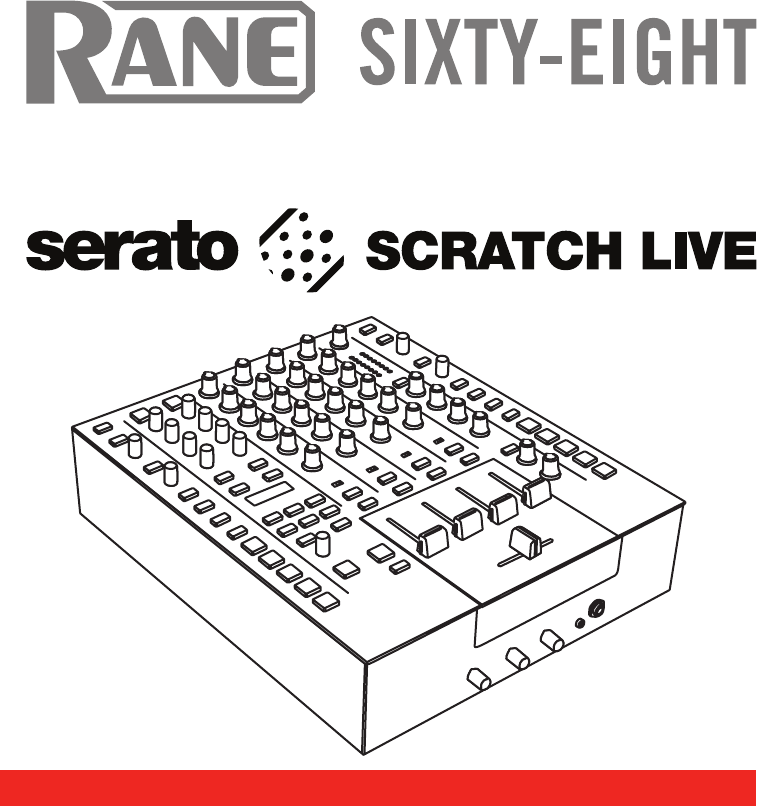
- Important Safety Instructions 2
- FCC Statement 2
- Contents 4
- Eight Mixer 6
- Connecting 6
- Controls 7
- SIXTY-EIGHT 8
- Control Strip Controls 9
- FLEXFX ON 10
- Internal Audio Effects 11
- USB Audio 12
- 5 INSERT 13
- Core Audio 14
- 115 114 113 112 15
- Control Change 15
- PGM 2 SOURCE 16
- PGM 3 SOURCE 16
- PGM 4 SOURCE 16
- MAIN LEVEL 16
- PGM 1 SOURCE 16
- MIDI Mapping 17
- Scratch 18
- Live: Getting 18
- Installing 18
- Scratch Live 18
- Calibrating 20
- Importing 21
- Preparing 22
- Your Files 22
- Whitelabel 22
- Playback 23
- Main Screen 24
- Overview 24
- Display 26
- Library 26
- Internal Mode 28
- Temporary Cue 28
- More Controls 28
- Cue Points 29
- Auto-Looping 30
- The A-Slot 30
- Loop Roll 30
- Loop Roll with MIDI 30
- SP-6 Sample 31
- DJ-FX Plugin 33
- MIDI Control 34
- Organizing 35
- Your Music 35
- Sorting Your Files 36
- Using the Song Browser 36
- Searching 36
- Prepare Window 36
- Serato Playlists 37
- Uploading Serato Playlists 37
- Live Playlists 37
- Management 39
- Recording 40
- LiveFeed 41
- With One 41
- Turntable Or 41
- CD Player 41
- Computer 42
- Connection 42
- Keyboard 43
- Shortcuts 43
- Additional 44
- Vinyl Control 45
- Troubleshooting and FAQ 48
- Corrupt File Descriptions 49
- Scope Reading and Fixes 50
- Appendix 52
- Mounting Bracket Accessories 53
- Magnetic Crossfader 54
- Maintenance 54
- Crossfader Cleaning 54
- Channel Fader Cleaning 54
- Fader Assembly Removal 55
- Declaration of Conformity 57
- Limited Warranties 58
Résumé du contenu
TWO COMPUTERS, TWO USB PORTS, FOUR DECKS AND A RANGE OF EFFECTSRANE SIXTY-EIGHT MIXER FOR SERATO SCRATCH LIVE • OPERATOR’S MANUAL 2.4.4
path and turning it on. So, it’s important to understand the different control functions. The order of processing in the FlexFx Bus is:1. FlexFx ass
6. The FLexFx oN button, when off, effectively bypasses the FlexFx bus and passes assigned signals straight through to the Main Mix. What you hear in
USB AudioThere are six stereo record channels and ve stereo playback channels. These channels are simultaneously available on two USB ports, allowing
Record channels are assigned as follows: USB-1 Record is assigned to one of these:• PH / CD 1 ∙ Pre-source selector ∙ Supports Serato Vinyl Control
Core Audio and ASIO DriversThe Scratch Live installer includes drivers that allow you to use your Rane Sixty-Eight with other audio applications. The
• Phono Sensitivity: If Phono Input is selected on the mixer, the Phono sensitivity control appears as shown in the PGM 3 and 4 panels above. Clicking
MIDI in “Control Change” assignments for the driver control panels.OL+6+30-3-12-6-1810024861002486RIGHTLEFT+6OFF+6OFF+6OFFHIGHLOW1002486+6OFF+6OFF+6OF
MIDI MappingIt is possible to MIDI-map most mixer controls on the Sixty-Eight and control the color of buttons in the Scratch Live control strips. The
the correct direction of playback. If your songs play backwards, you probably have the left and right channels swapped from your deck.2. Input Level S
4. The optional Rane Device Drivers are required for other software you may have that uses Core Audio to communicate with your Rane device. To install
Important Safety Instructions1. Read these instructions.2. Keep these instructions.3. Heed all warnings.4. Follow all instructions.5. Do not use this
How to Calibrate Scratch LiveWith music playing in the background (from any source), put your needle on the record with the turntable stopped. If you
Importing and Playing MusicImporting Your MusicThe easiest way to load music into your library is by using the Files button:1. Click on the Files butt
Primary & Secondary Deck LayersWhen using the Sixty-Eight with more than two Virtual Decks, layers are used to determine which Decks respond to ke
Playback ControlThe Control RecordThe control record has two sides. The rst side is 10 minutes long and contains the Vinyl Scroll section. The second
Virtual DeckThe Virtual Deck shows everything about the speed and position of a track. As the vinyl rotates, so does the line on the label. The circul
TIP: Use the + and – keys to zoom in and out.TIP: Waveform can be either vertical or horizontal. See “Display Modes” on page 26. Kick DrumIn this
Track GainUse the track gain knob to balance the volume of the tracks in your library. Any adjustment made to the gain of a track is saved with the l
Scratch Live ModesScratch Live has three different modes of operation. You can switch between these modes by clicking the mode buttons near each Virtu
Internal ModeINT mode allows playing tracks without external vinyl (or CD) control. INT mode has a start / stop function and a virtual pitch slider. H
Cue PointsUse cue points in Scratch Live to mark and trigger different parts of your tracks. The cue point markers are saved with the le in the track
Minimum System Requirements• Available USB 2.0 port.• 1280 x 720 screen resolution or higher.• 2 GB RAM, more for a large library.• Hard drive space f
will be green. Press the x button to clear the loop. If you click on the locked loop symbol, a red border will appear. This indicates the loop is lock
SP-6 Sample PlayerThe SP-6 Sample Player allows you to play up to six sources of audio, in addition to the tracks playing on the Virtual Decks. Any au
SP-6 Pitch ControlsThere are individual Pitch Slider, Bend, Nudge, and Keylock controls for each sample slot. The BPM is also displayed next to the pi
DJ-FX PluginThe DJ-FX Plugin gives you control of two FX units, each with three chained effects slots per unit. Each FX unit has two control modes: Ul
MIDI ControlThe MIDI Control feature in Scratch Live provides the ability to map MIDI controls to Scratch Live controls, and thus control the function
Scratch Live can support an unlimited number of tracks – the only limitation is the size of the hard drive of your computer. A number of features are
Check the Match all of the following Rules option so that tracks must match all the set rules to be added to the crate. If this option is not checked,
• Serato Playlists: see “Serato Playlists” on page 37.Delete: To delete a history session, highlight the session, then press ctrl + del.TIP: To make a
Editing ID3 tagsMuch of the information associated with each le can be edited from within Scratch Live. Double click on the attribute within the main
location. Your Scratch Live library will now contain entries for both the originals and copies.Move: Select this to move the selected les and/or fold
Core Audio and ASIO Drivers 14ASIO (Windows) 14Core Audio (Macintosh) 14Driver Control Panel 14MIDI Mapping 15Scratch Live: Getting Started 18Sy
Sampling From VinylYou can use the Sixty-Eight to sample from vinyl or any other sound source. Click the triangle next to the record button to selec
Using LiveFeed1. Locate the LiveFeed les in your library. Type “livefeed” into the search box and you will see:2. Decide which source you want to Liv
Two Computer ConnectionThe Sixty-Eight allows two computers running Scratch Live to connect to the mixer simultaneously. This allows two DJs to play a
Keyboard ShortcutsThese actions can be accessed directly from the computer keyboard. NOTE: Playback, cue and speed controls use Shift or Caps Lock. Yo
Additional SetupThis section covers general preferences and adjustments you can make to improve the performance of Scratch Live. From the top of the m
Use Auto GainAuto gain enables you to set a uniform volume level for the tracks in your library. When a track is in auto gain mode, the track gain kno
Drop To Cue Points(Relative Mode)This option triggers the corresponding cue point when the needle is repositioned into one of the rst ve one-minute
Import AAC FilesTurn this option off if you do not wish to import AAC les into your library. Changing this option will cause your iTunes library to b
making it illegible to Scratch Live. Use key correction within Scratch Live instead. See “Key Lock” on page 25.I want to backup my library and crates
Corrupt File Descriptions and DiagnosesCorrupt file: This MP3 contains invalid frames.This MP3 contains frames which do not conform strictly to the of
DJ-FX Plugin 33Ultra Knob Mode 33Super Knob Mode 33Effects BPM Multiplier 33Deck Assign 33Show Parameters 33Macro Edit Mode 33MIDI Control 34M
Scope Reading and FixesMost of the problems that occur with Scratch Live can be attributed to it not getting a good reading of the control signal from
RECORD BURN - This section of the control vinyl has been worn. Swap sides or adjust the Vinyl Start Offset.LEFT CHANNEL MISSING - The signal from the
14.2"(36 cm)3.25" (8.3 cm).65" (1.6 cm) PROJECTIONADD 3.5” (8.9 cm) MINIMUM CLEARANCE FOR CABLESADD 3.5” (8.9 cm) MINIMUM CLEARANCE FOR
Mounting Bracket AccessoriesWhen installing a Sixty-Eight mixer in a cofn case, it is important to leave 3.9 inches (10 cm) in front and in back of t
Magnetic Crossfader MaintenanceThe crossfader in the Sixty-Eight is designed with materials highly resistant to corrosion and most chemicals. While it
1235468907Fader Assembly Removal1 Remove all ve fader knobs.2 Remove all four screws holding the fader panel face plate.3 Lift up the fader panel fac
USB AUDIOCH-2Phono / LineInputCH-IPhono / LineInputAUX-1INPUTAUX-2INPUTAUX-3INPUTMIC-1INPUTMIC-2/LINEINPUTRIAA / LINEHP-FILTERRIAA / LINEHP-FILTERCH-1
Declaration of ConformityApplication of Council Directive:2001/95/EC 2002/96/EC2004/108/EC 2006/95/EC2011/65/EUManufacturer:Rane Corporation10802
Limited WarrantiesFactory Authorized ServiceYour unit may someday need to be serviced by the Rane Factory if you live in the USA. International custom
Warranty Procedure - Valid in U.S.A. onlyNOTICE! You must complete and return the warranty card or register your product online to extend the Warranty
The Sixty Eight is a four channel mixer with dual high-speed USB ports, Serato Scratch Live controls and built in effects.Key Features• Two USB ports
RANE SIXTY-EIGHT MIXER FOR SERATO SCRATCH LIVE • OPERATOR’S MANUAL 2.4.4 • PART 21324
Four Program Input ChannelsPGM 1 and PGM 2 Source selection:• Phono/CD 1 (Phono or Line or S/PDIF) • Phono/CD 2 (Phono or Line or S/PDIF)• USB Play
MicsTwo Microphone Inputs are fully independent, each with these controls:• Large illuminated On / Off switch.• LeVeL control.• PaN the signal from
OL+6+30-3-12-6-1810024861002486RIGHTLEFT+6OFF+6OFF+6OFFHIGHLOW1002486+6OFF+6OFF+6OFFHIGHLOW1002486+6OFF+6OFF+6OFFHIGHLOW10024861002486+6OFF+6OFF+6OFFR
Plus de documents pour Contrôleurs de DJ Rane SIXTY-EIGHT
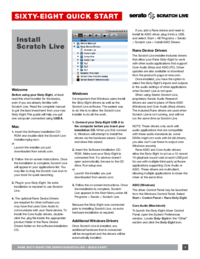




 (15 pages)
(15 pages)







Commentaires sur ces manuels